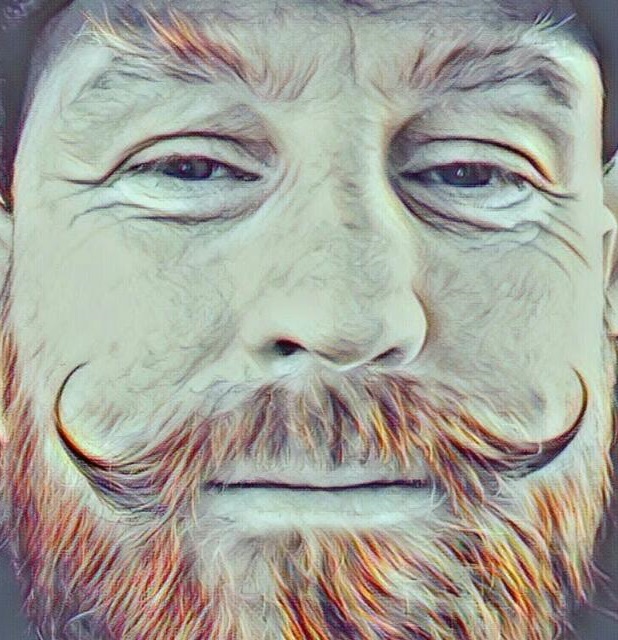WSL stands for Windows Subsystem for Linux and is a great way of running Linux directly on Windows, unmodified, without the overhead of a traditional virtual machine or dualboot setup. For more information head over to https://docs.microsoft.com/en-us/windows/wsl/about. Currently there are 2 versions an if your system suppports it just use WSL2 for better preformance.
My installation comes directly from these 2 guides:
- https://grantlittle.me/index.php/2020/06/06/installing-ubuntu-20-04-on-wsl-windows-subsystem-for-linux/
- https://docs.microsoft.com/en-us/windows/wsl/install-win10
But you know some times I like to add little notes of myself here and there and the upstream documentation may be removed in which case I always still have my notes.
dism.exe /online /enable-feature /featurename:Microsoft-Windows-Subsystem-Linux /all /norestart
dism.exe /online /enable-feature /featurename:VirtualMachinePlatform /all /norestart
Restart your machine! Download and run this to and install the WSL2 Linux kernel update package for x64 machines
wsl --set-default-version 2
From the “Microsoft store” search and install Ubuntu LTS 20.04. Don’r forget to run your updates
sudo apt-get update
sudo apt-get upgrade
As a bonus today I’ll throw in some pointers on installing Dockerdesktop since you can actually also run this with WSL2
See also:
Download and install Dockerdesktop
Upon installation enable WSL 2 or from From the Docker menu, select
- Settings > General >[Select] Use the WSL 2 based engine.
Restart Docker Desktop and go to
- Settings > Resources > WSL Integration. >[Select] Ubuntu-20.04 [Apply & Restart]